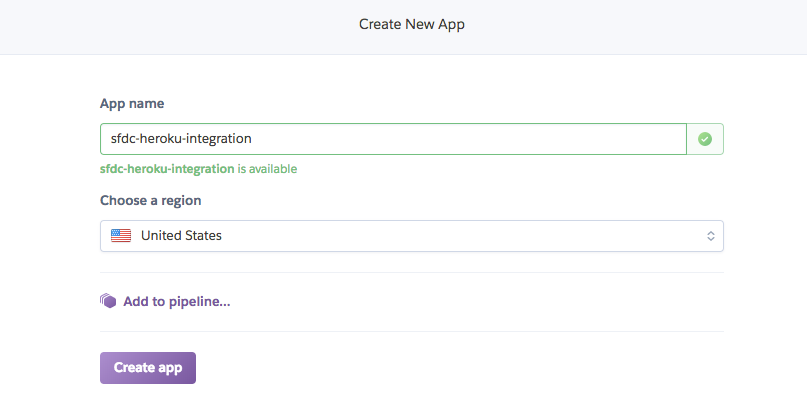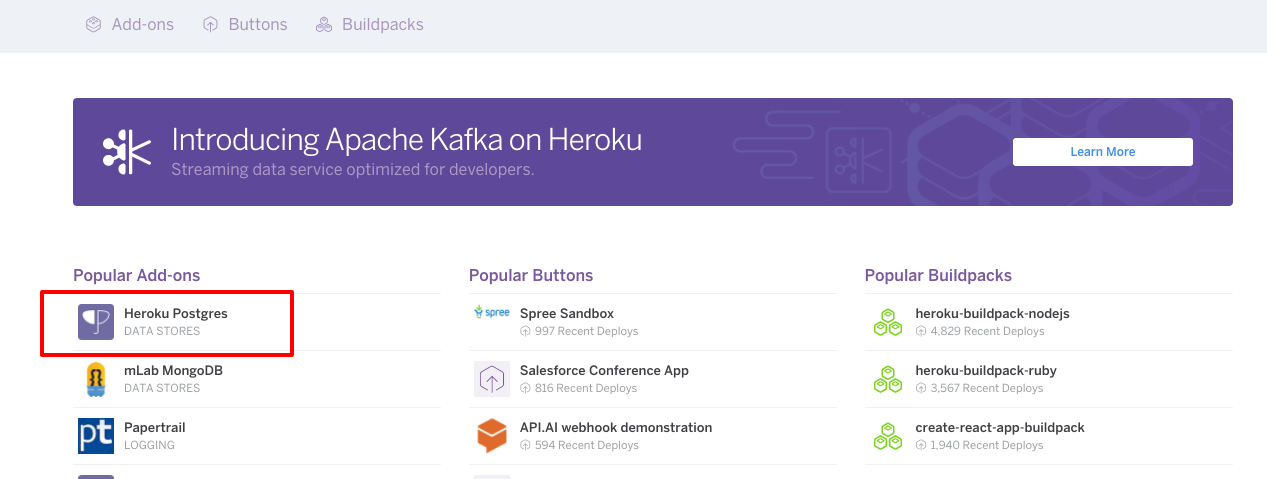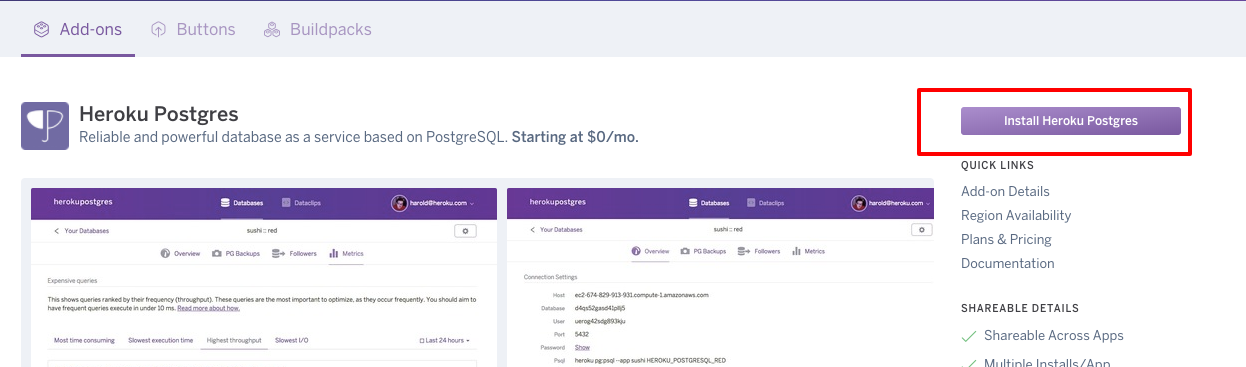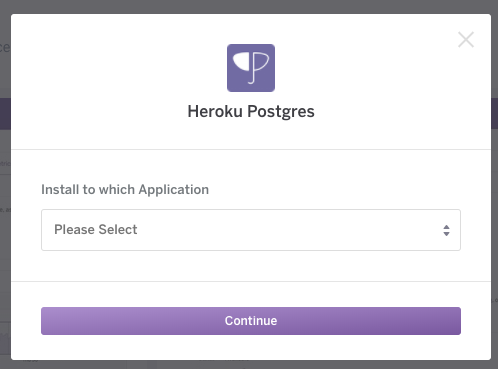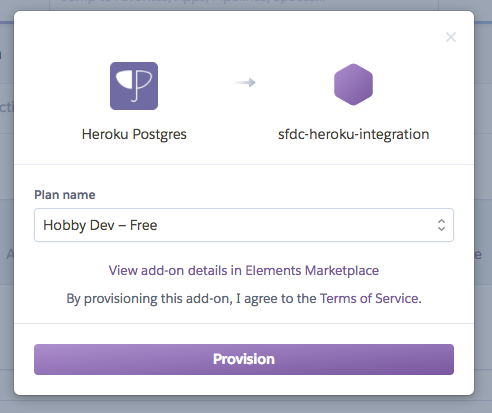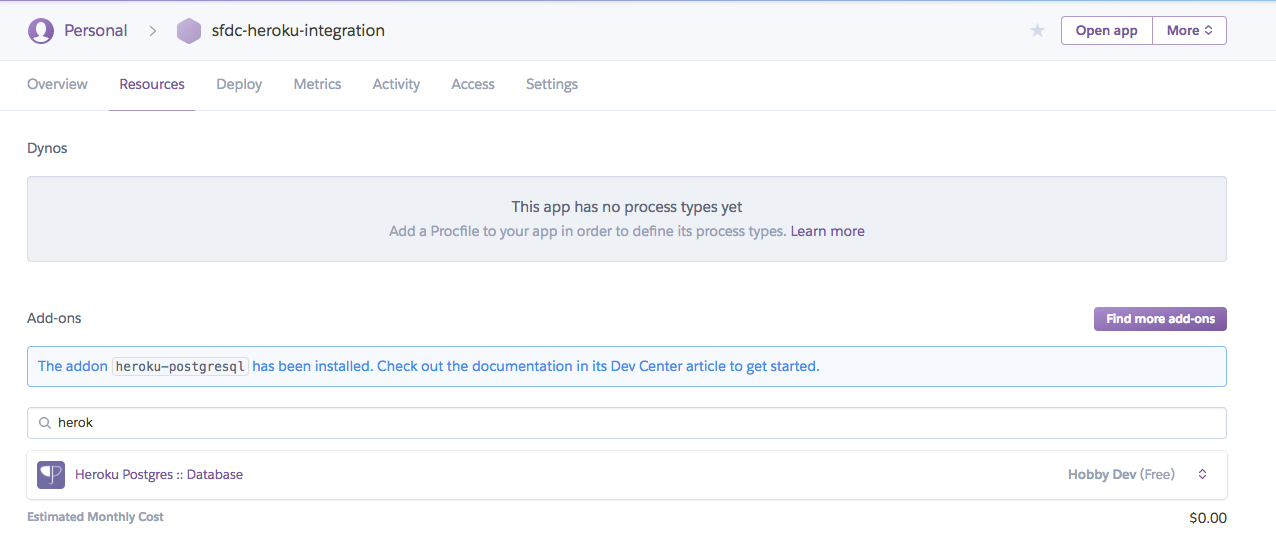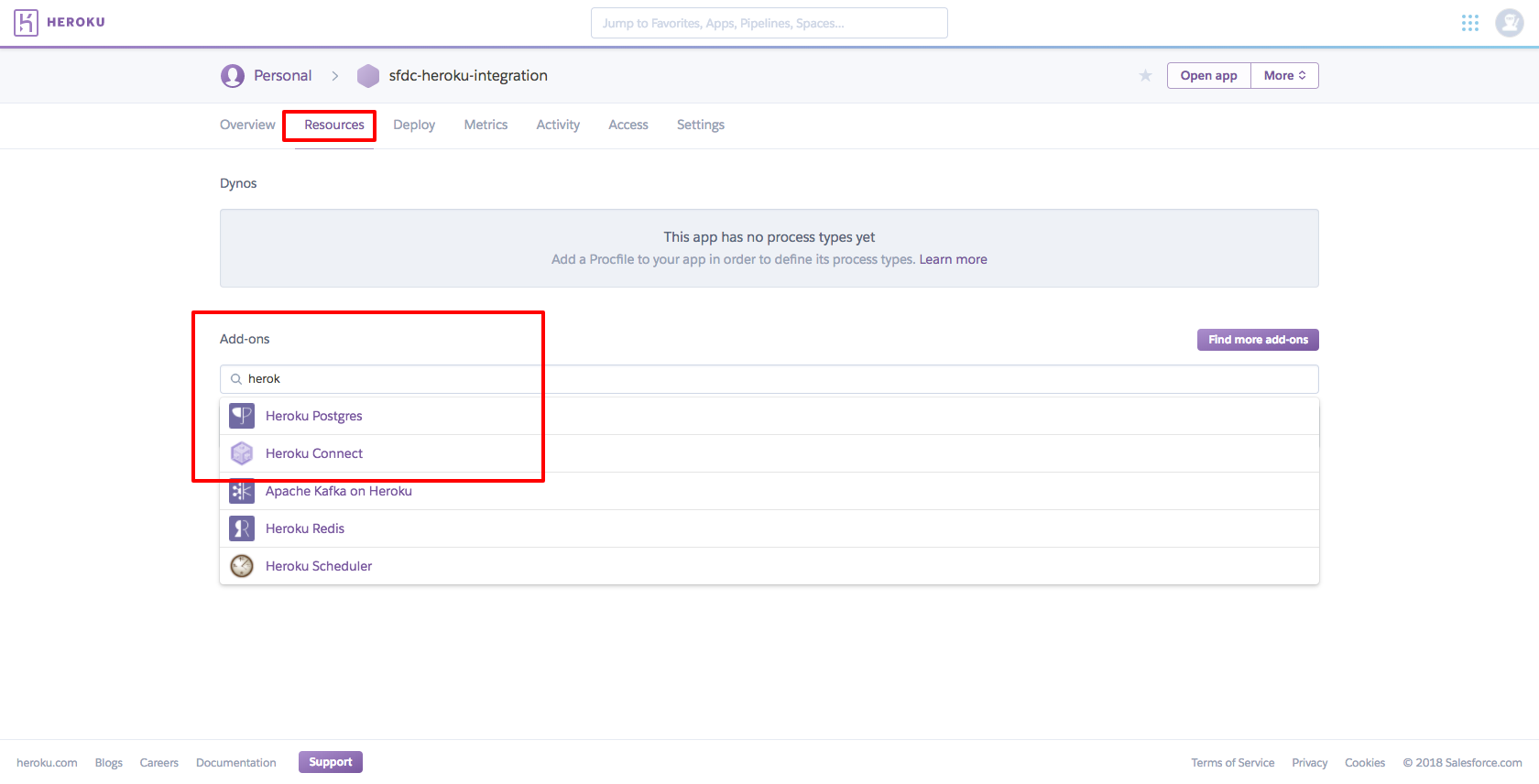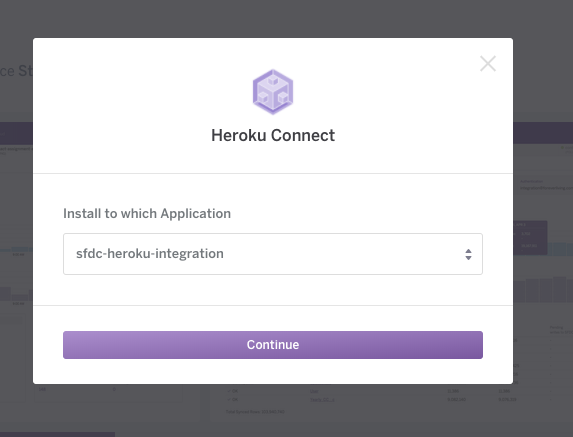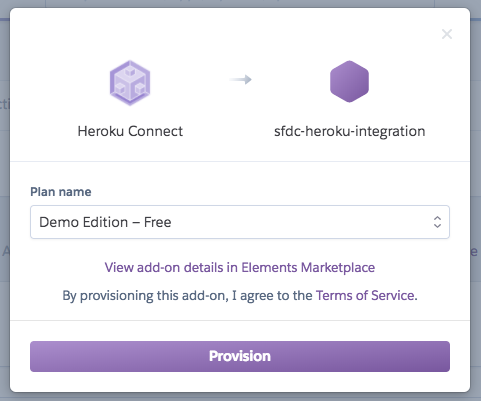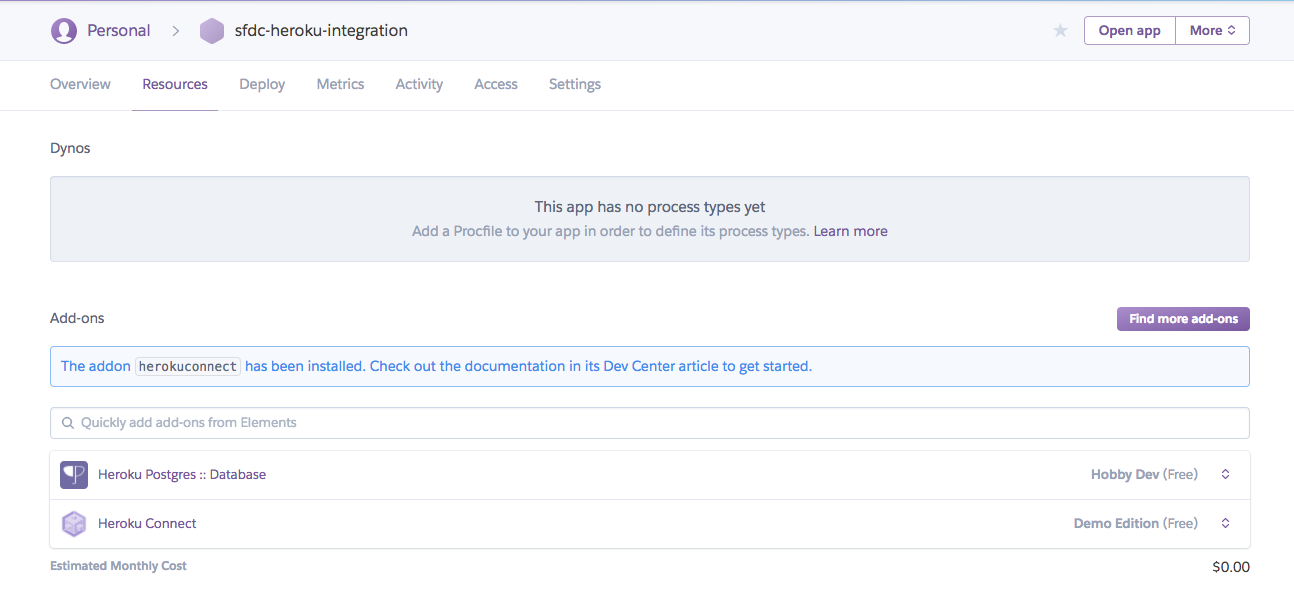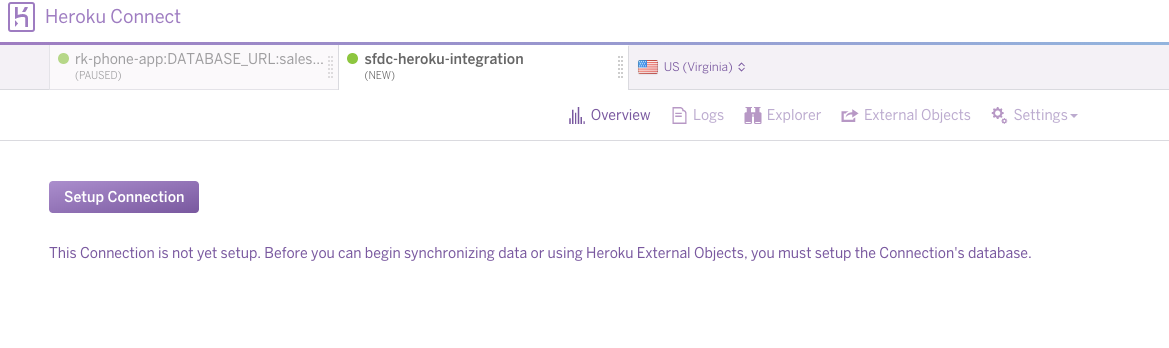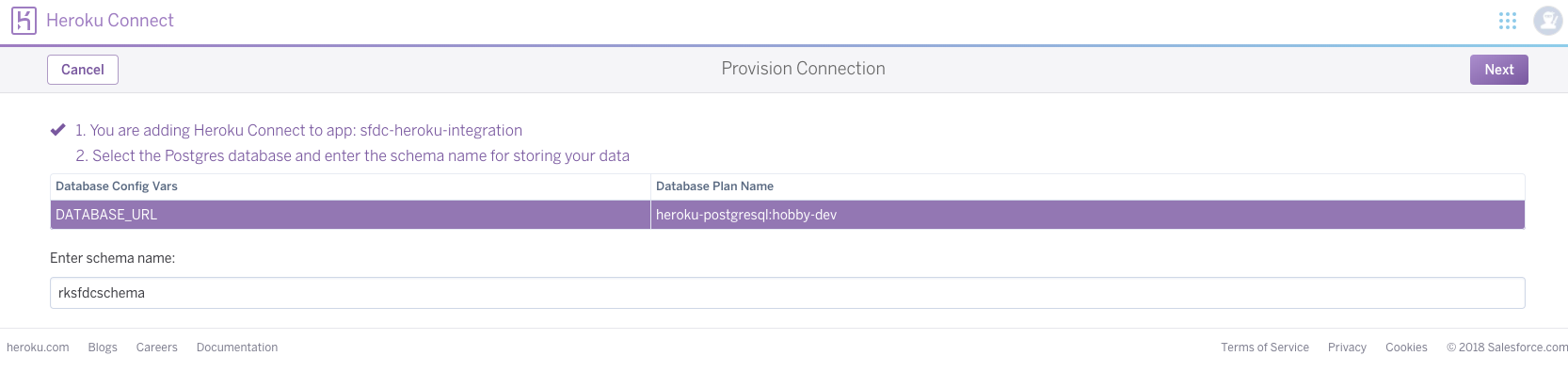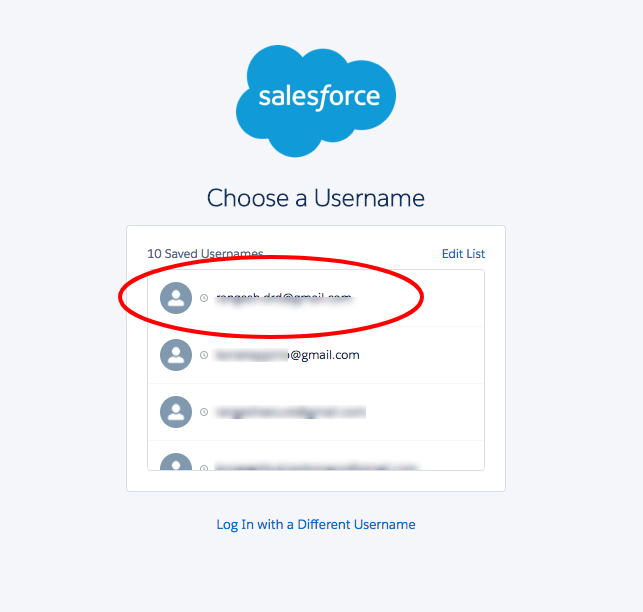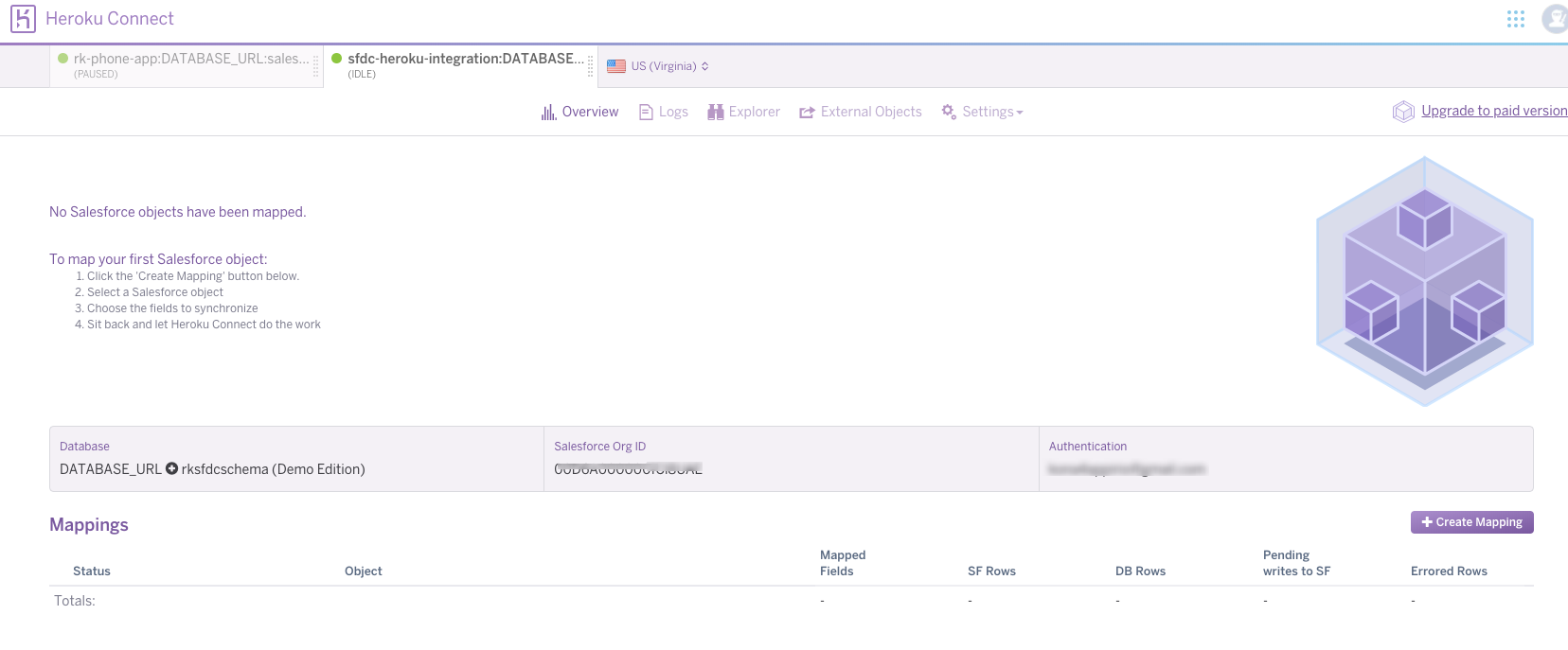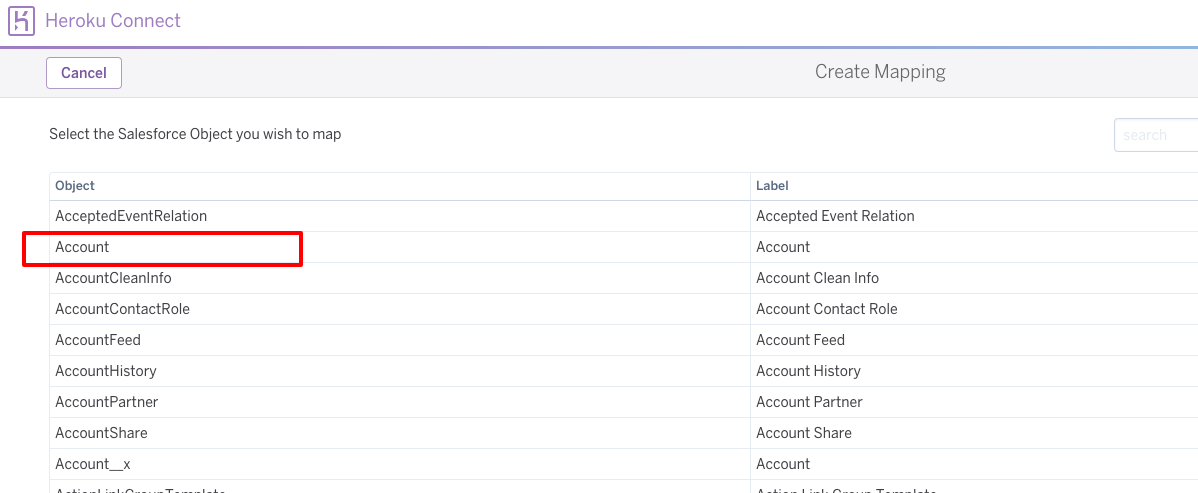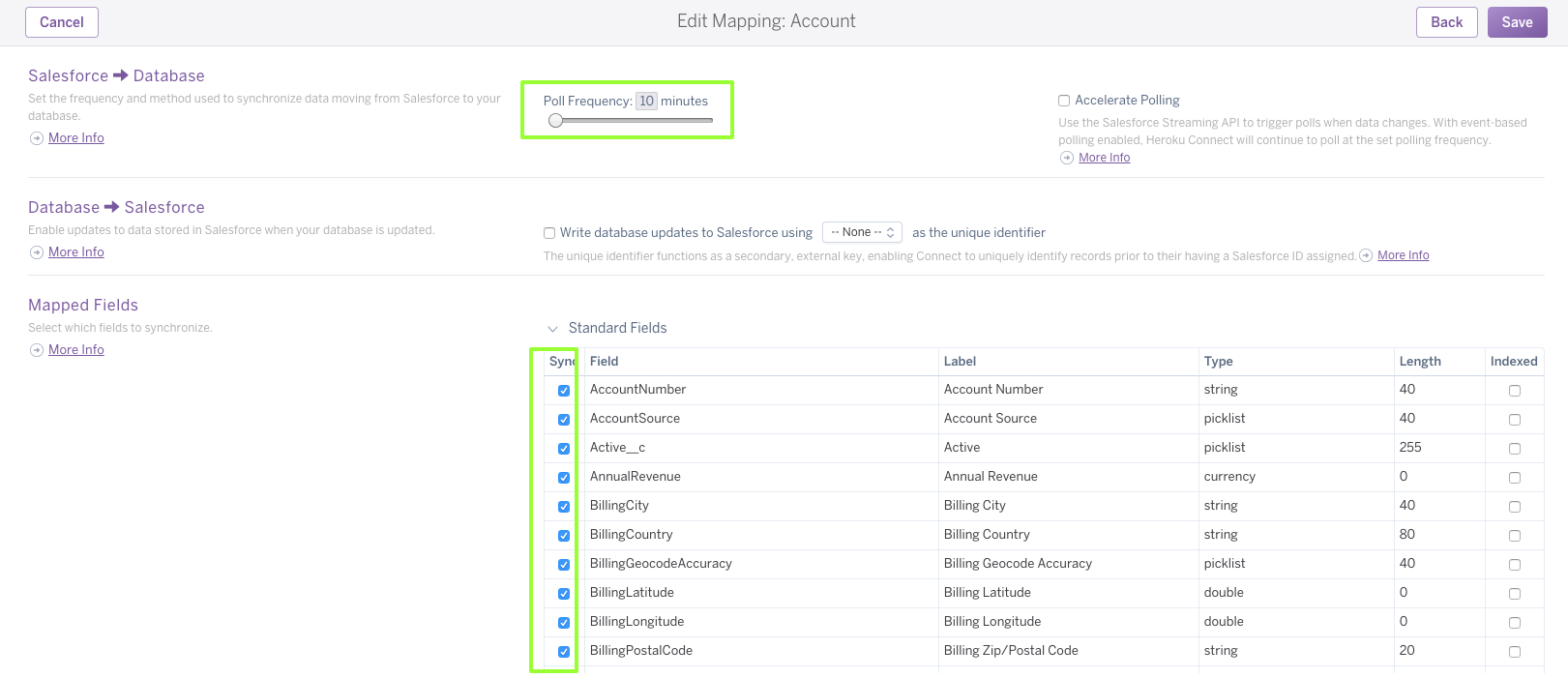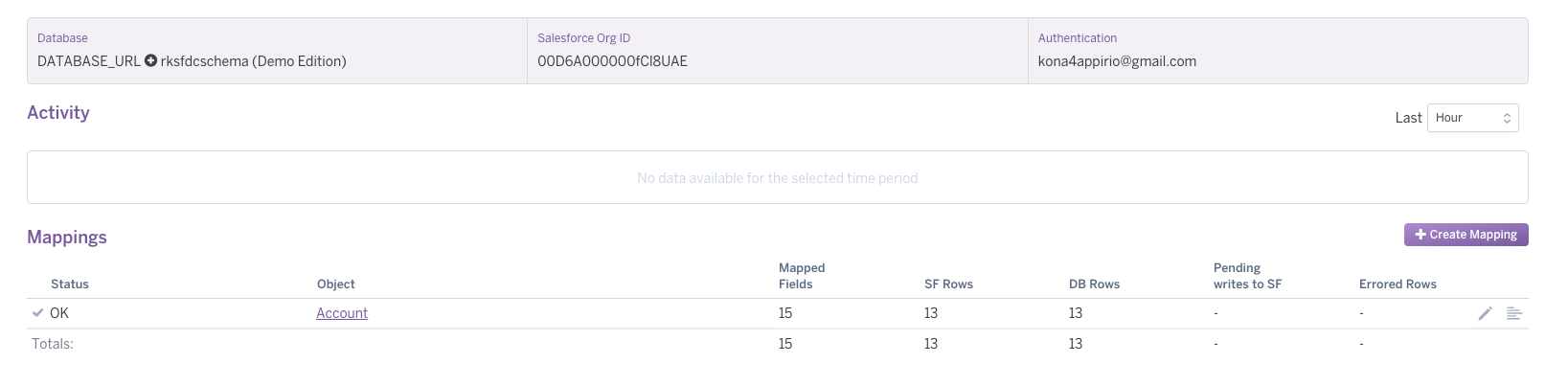Login to www.heroku.com
Go to heroku Dashboard
Click ‘New’ to create Application
Create App
Enter App name: sfdc-heroku-integration
click ‘Create app’ button to continue
Click on App icon and select Elements
Select Heroku Postgres on the Heroku Elements page
Click on ‘Install Heroku Postgres’ and continue
Select your app name to install Postgres
select the free version and click on Provision button
You will landup on the below page after successfully installing Postgres on the Heroku platform
Installing Heroku Connect
Heroku connect helps you to synchronize data to Salesforce
Select app name to install Heroku Connect, in our case app name is sfdc-heroku-integration
Click on Provision button to continue
After successful installation, you will be landed on to the below page
Configuring Heroku Connect to Sync data from Salesforce
Click on Heroku Connect from Dashboard->App->Resources section
Click ‘Setup Connection’
Enter schema name and click Next
Click ‘Authorize’ and continue
Select your Salesforce org to install, After successful installatoin, you will see below screen
Synchronize Salesforce object data into Heroku Postgres
Click ‘Create Mapping’
select Objects you want to synchronize
Select Object Fields you want to Synchronize, you can also set Poll Frequency ( minimum poll frequency set at 10 minutes )
After you complete the setup you will see below screen. We can clearly see number of fields, number of records that are inserted into Postgres DB