Salesforce Connect cross-org adapter helps you to integrate two Salesforce org. Data will be replicated into target org from source org using Salesforce connect cross-org adapter. The objects that show in target Salesforce are visible under external objects. However we have few limitations, you may not be able to configure workflows or can write a trigger on these objects.
Benefits of Salesforce Connect
- You have a large amount of data that you don’t want to copy into your Salesforce org.
- You need small amounts of data at any one time.
- You want real-time access to the latest data.
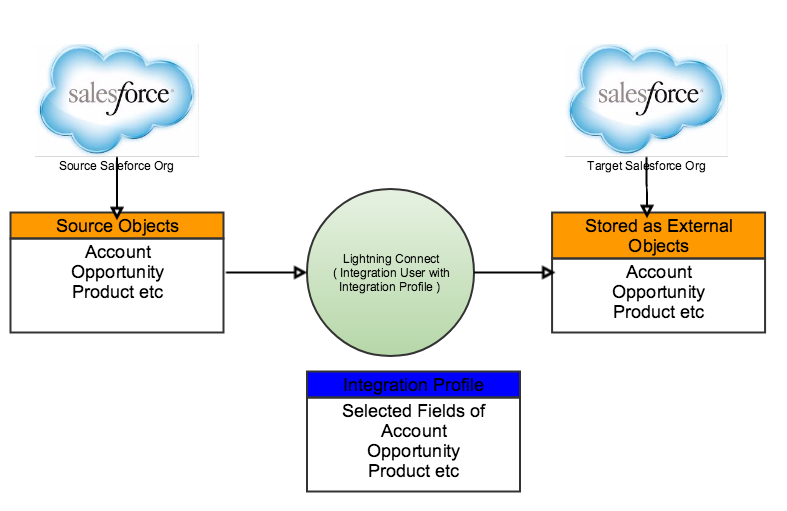
Use Case:
Source Org users create a simple support request in Target Salesforce org as Target org users have the expertise to resolve the issue. However source org users doesn’t want to share all the Opportunity, Account, Product Data. They only want to provide a limited information needed by Target Users to resolve a support request. Any solution using Webservice integration involves more coding and synching the data of Account, Opportunity and Product can lead to additional complexities.
Solution:
- Create an Integration Profile and an Integration User in source Salesforce org setting necessary Object and field level permissions to expose required Objects and fields to the target Salesforce org users. You can also control data exposure to target Salesforce org users based on the data security requirements.
- Configure External Data Sources to use Salesforce Connect ( Cross-org adapter ) to retrieve source Salesforce org objects in target Salesforce org as External objects. ( Note: Salesforce Connect also helps you to connect to other applications where data/metadata is exposed using OData 4.0/OData 2.0 specifications.
- Configure Layouts, Build reports ( limited functionality ), on these exposed external objects in the target Salesforce Org
Implementation:
Go to Setup-> Type in “External” in Quick Find Box and select External Data Sources
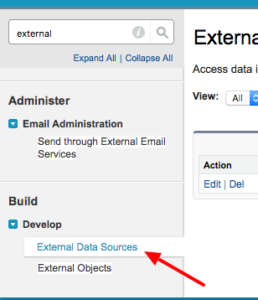
Click on “New External Data Source” button
Note:
In case if you don’t see the option Salesforce Connect cross org picklist value then you have to Install Lightning Connect
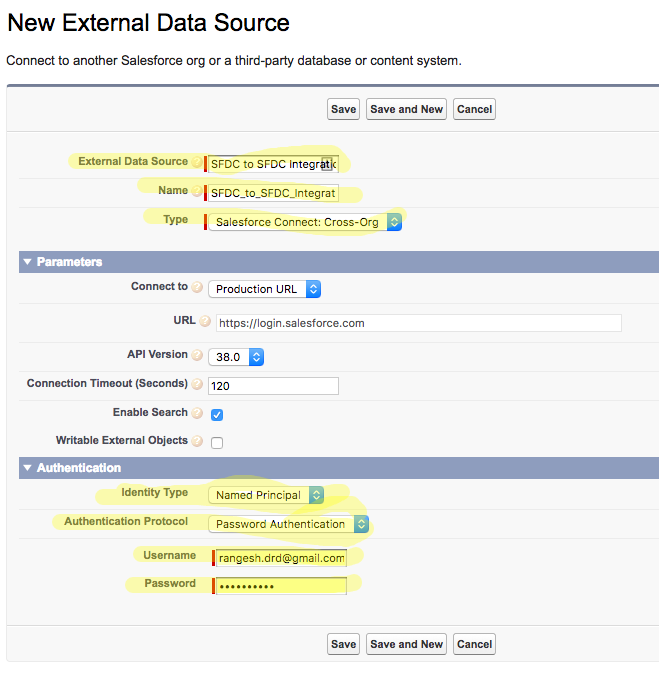
Authentication:
Identify Type can be set to either Per User or Named Principal. Here we are going with an approach of using an integration user.
Authentication Protocol can be set as Password Authentication or you can OAuth Integration if you want to embed more security features. In this use case, we are going with basic authentication using “Password Authentication” approach
Enter Integration User Name and Password (password+Security token as needed) and click Save
In next step click on Validate and Synch button to retrieve source Salesforce objects

Select necessary objects you want to Sync and click on Sync button
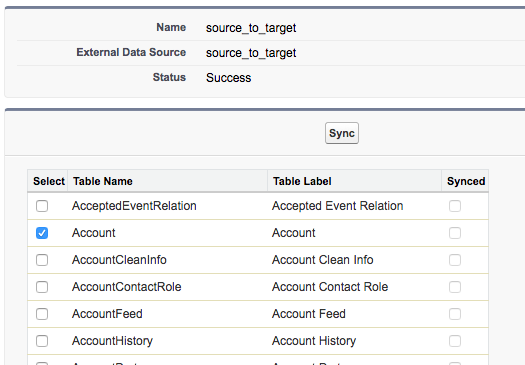
Go to Setup->enter external in quick find ->click on External Objects
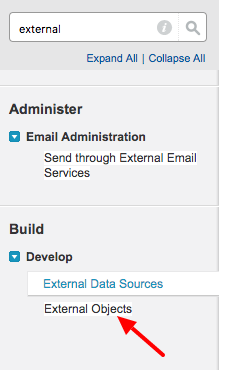
In next step, you can see the external objects that are synching from source system
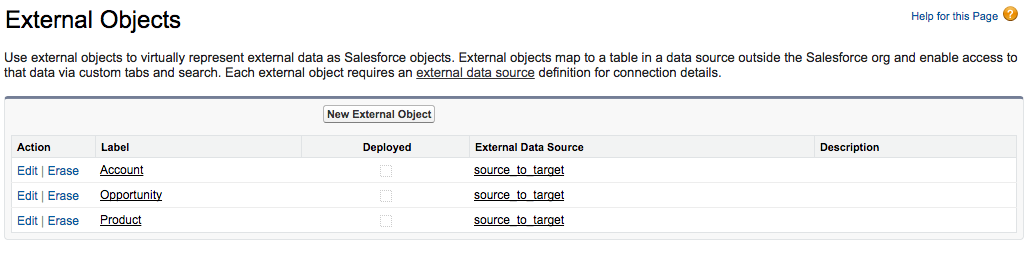
Configure Tabs and Page layouts
You can follow Salesforce configurations to create Tabs and Page Layouts like the custom objects.
More Reading:
https://help.salesforce.com/articleView?id=platform_connect_about.htm&type=0
Salesforce Connect cross org Picklist value is not availabe to select even after installing Lightning connect. can you please here.
Note: i am using developer edition.
sorry didn’t see it for a while. hope your problem is resolved. if not send me an email